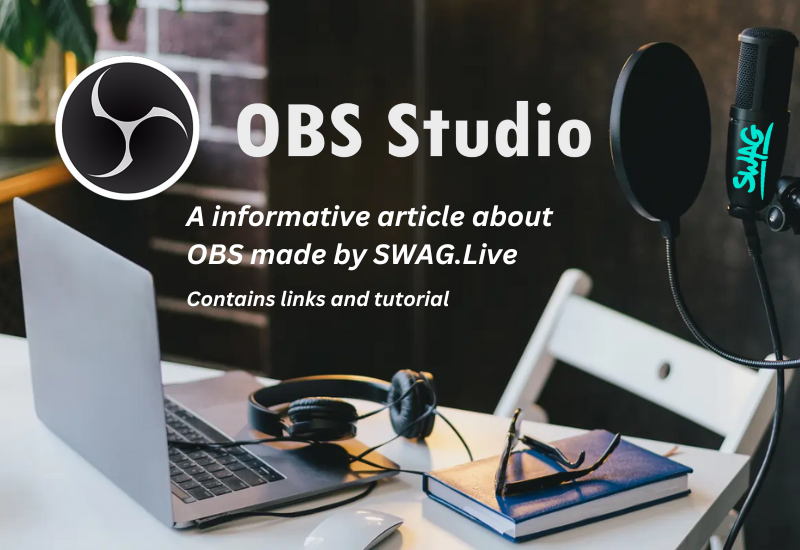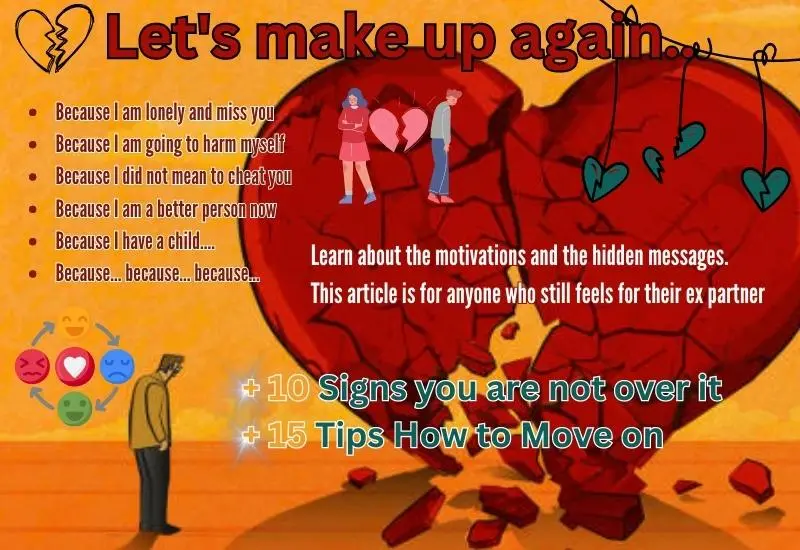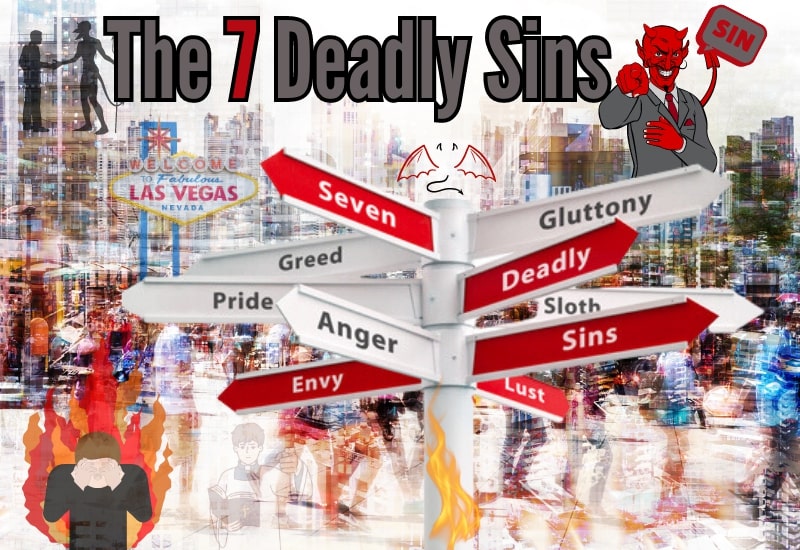Introduction about OBS Studio
Open Broadcaster Software (OBS Studio) has undeniably revolutionized the webcam industry by empowering content creators to perform on multiple platforms simultaneously. With OBS, creators can reach broader audiences, engage with viewers across various streaming platforms, and enhance the production quality of their video content. Its seamless integration, advanced scene management, customization options, and extensibility make OBS aka OBS Studio a vital tool for professionals, gamers, and enthusiasts alike. As the webcam industry continues to evolve, OBS will undoubtedly play a significant role in shaping the future of video streaming and recording.
The Rise of Open Broadcaster Software (OBS)
Open Broadcaster Software, commonly known as OBS, OBS Studio, emerged as a game-changer in the realm of video streaming and recording. Initially developed by Hugh “Jim” Bailey as a personal project, OBS quickly gained popularity due to its open-source nature, cross-platform compatibility, and extensive feature set. OBS Studio, the primary version of OBS, became the go-to software for creators seeking professional-grade streaming capabilities without the need for expensive proprietary tools.
Empowering Multi-Platform Performance
One of OBS’s most significant contributions to the webcam industry is its ability to perform on multiple platforms simultaneously. Content creators can now effortlessly broadcast their content to various streaming platforms like YouTube, Twitch, Facebook Live, and more, all at the same time. This functionality eliminates the need for creators to choose a single platform and enables them to expand their reach by engaging with audiences across different platforms concurrently.

Seamless Integration and Customization
OBS provides a comprehensive set of features that enable users to create captivating and immersive video content. With its intuitive interface and powerful tools, OBS allows users to seamlessly integrate multiple video and audio sources, such as webcams, microphones, media files, and even game captures. This flexibility empowers creators to tailor their streams or recordings to suit their specific needs, enhancing the overall production value.
Advanced Scene Management
Another game-changing aspect of OBS is its advanced scene management capabilities. Creators can create and switch between multiple scenes effortlessly, each with its unique combination of sources and layouts. This feature allows for smooth transitions, enabling creators to deliver professional-quality presentations, tutorials, or live performances. The ability to switch scenes on-the-fly adds dynamism and professionalism to the content, making it more engaging for viewers.
Customization and Extensibility
OBS offers a wide range of customization options and extensibility through plugins and scripts. Users can personalize their streaming setups by adding overlays, widgets, and other graphical elements to enhance their branding and viewer experience. The OBS community actively contributes to plugins and scripts, allowing users to extend OBS’s functionality beyond its core features. This collaborative ecosystem ensures that OBS remains adaptable and evolves to meet the diverse needs of content creators.
OBS revolutionized the adult live cam industry.
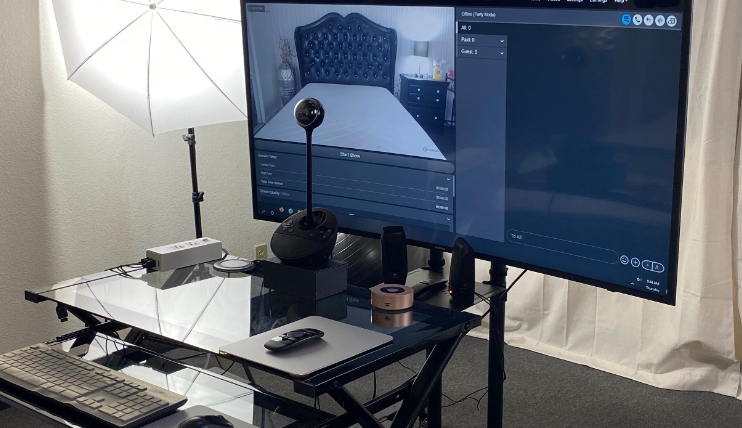
OBS has revolutionized the adult live cam industry by empowering performers with powerful streaming capabilities, customization options, and the ability to engage with audiences across multiple platforms. It has elevated the production quality of adult cam shows, provided performers with greater control over their content, and opened up new opportunities for creativity and audience interaction.
Professional-Quality Streams.
OBS enables performers to produce high-quality live streams with customizable scenes, overlays, and transitions. They can integrate multiple sources, such as webcams, audio inputs, and media files, to create visually appealing and engaging broadcasts.
Multicasting to Multiple Platforms
With OBS, performers can stream their content simultaneously to multiple platforms, expanding their reach and maximizing exposure. This feature allows them to engage with audiences across various adult cam sites or even mainstream platforms, attracting a broader viewer base.
Customization and Branding
OBS’s extensive customization options allow performers to create unique and personalized streaming setups. They can design overlays, incorporate logos or watermarks, and add text elements to enhance their branding and create a professional visual identity.
Scene Switching and Interaction
OBS’s scene management capabilities enable seamless transitions between different scenes and sources. Performers can switch scenes to create dynamic experiences during their live shows, providing variety and keeping viewers engaged. They can also interact with their audience by incorporating chat overlays or interactive elements into their scenes.
Advanced Audio Control
OBS’s audio mixing features allow performers to fine-tune their audio levels, apply filters, and enhance the overall sound quality. This ensures that viewers can hear them clearly and enjoy an immersive audio experience during their shows.
Recording and Repurposing Content
OBS’s recording functionality allows performers to capture their live shows for later use. They can repurpose the recorded content for promotional purposes, create clips, or sell it as premium content. This flexibility gives performers more control over their intellectual property and opens up additional revenue streams.
Third-Party Plugin Integration
OBS supports various third-party plugins that can enhance the adult camming experience. These plugins provide additional features such as interactive tip notifications, tip games, tip menus, and audience engagement tools, allowing performers to offer unique and interactive experiences for their viewers.
Cost-Effectiveness
OBS is free and open-source software making it an attractive option for performers who want professional streaming capabilities without the need for expensive proprietary tools. This cost-effectiveness enables performers to invest more resources in other aspects of their business, such as marketing or equipment upgrades.
Let’s dive a little deeper into this
First, I made a listing of words that are used in OBS software. They each have their own meaning. Understanding them helps you to navigate through the software easier.
- Scene: A scene in OBS refers to a collection of sources, including video captures, images, audio inputs, and overlays. Scenes allow users to organize and switch between different layouts or configurations during a live stream or recording.
- Source: A source is any input that is added to a scene in OBS. It can be a webcam feed, a display capture (recording the contents of a specific window or monitor), an image file, a text overlay, or other media elements.
- Mixer: The mixer panel in OBS allows users to control audio levels and settings for each individual source. It enables adjustments such as volume, filters, and audio routing to achieve the desired audio quality during streaming or recording.
- Transition: Transitions are effects applied between scenes during switching. OBS offers various transition options, such as fade, swipe, cut, or stinger transitions, which add visual flair when transitioning from one scene to another.
- Overlay: An overlay is a graphical element placed on top of the video feed or scene. It often includes information like branding elements, social media handles, subscriber count, or chat widgets. Overlays enhance the visual appeal and provide additional information for viewers.
- Chroma Keying: Chroma keying, also known as green screen, is a technique used to replace a specific color (usually green or blue) in a video with transparency. OBS includes chroma key functionality, allowing users to remove the green or blue background and replace it with a different image or scene.
- Stream: Streaming refers to the real-time broadcasting of video and audio content over the Internet. OBS enables users to stream their content to popular platforms like YouTube, Twitch, Facebook Live, etc., allowing viewers to watch the stream as it happens.
- Recording: OBS allows users to capture their video and audio feeds as recordings on their local computers. It supports various recording formats, including MP4, FLV, and MKV, with options for adjusting quality settings and encoding parameters.
- Bitrate: Bitrate is the amount of data transmitted per second during a stream or recording. It determines the quality and smoothness of the video. Higher bitrates result in better image quality but require a stable internet connection.
- Plugins: OBS supports plugins, which are additional software components that enhance or extend its functionality. Plugins can provide features like stream alerts, advanced filters, audio enhancements, video effects, and more. The OBS community actively develops and shares plugins for users to customize and enhance their streaming experience.
Just take a deep breath, there is more…
- Studio Mode: Studio Mode is a feature in OBS that allows users to preview and make changes to scenes before switching them live. It helps creators ensure a smooth transition between scenes and adjust any necessary settings without interrupting the ongoing stream or recording.
- Encoding: Encoding refers to the process of compressing video and audio data into a specific format suitable for streaming or recording. OBS offers various encoding options, including x264 (software encoding) and hardware encoders like NVENC (NVIDIA) or VCE (AMD). Users can adjust encoding settings to balance video quality and performance.
- Stream Key: A stream key is a unique code or password provided by streaming platforms like Twitch or YouTube. It is used to authenticate and authorize OBS to stream content directly to the chosen platform. Users need to enter their stream key in OBS to establish the connection.
- Filters: OBS allows users to apply filters to sources to modify or enhance their appearance or audio quality. Filters can include adjustments like color correction, noise suppression, sharpening, gain control, and more. Filters help creators optimize the visual and audio aspects of their streams or recordings.
- Browser Source: Browser Source is a feature in OBS that enables the integration of web-based content into a stream or recording. It allows users to add websites, web applications, or custom HTML/CSS elements as sources within their scenes. This functionality is useful for displaying chat overlays, alerts, widgets, or dynamic content during live streams.
- Replay Buffer: The Replay Buffer is a feature in OBS that allows users to save a portion of their recent stream or recording in a temporary buffer. It enables creators to capture exciting moments or highlights retroactively, even if they were not actively recording. By activating the Replay Buffer, users can save a specific duration of video and then export it separately if desired.
- Remote Control: OBS provides remote control functionality, allowing users to control and manage their streaming or recording sessions from a separate device. With mobile apps or third-party software, users can adjust scenes, switch sources, start/stop streaming, or change settings remotely.
- VST Plugins: VST (Virtual Studio Technology) plugins are audio plugins that OBS supports. They provide additional audio effects and processing capabilities, allowing users to enhance their microphone audio or apply effects like reverb, equalization, noise suppression, and more.
How to use OBS Studio Tutorial.
More information
Here’s a list of website links used for this article related to OBS products, plugins, and informative resources, along with brief descriptions for each.
- Official OBS Website: https://obsproject.com/ Description: The official website of Open Broadcaster Software (OBS). It provides downloads for OBS Studio, information about its features, documentation, news, and community resources.
- OBS Project Forum: https://obsproject.com/forum/ Description: The official forum for OBS users. It’s a community-driven platform where users can ask questions, share tips, discuss issues, and find solutions related to OBS usage and troubleshooting.
- OBS Plugins: https://obsproject.com/forum/resources/categories/plugins.6/ Description: A dedicated section within the OBS forum that hosts a collection of community-developed plugins for OBS. These plugins offer additional functionality and customization options for OBS users.
- OBS Project GitHub: https://github.com/obsproject/obs-studio Description: The GitHub repository for OBS Studio. It contains the source code of OBS, allowing developers to contribute, report issues, and access the latest development versions.
- OBS Studio Documentation: https://obsproject.com/wiki/ Description: The official documentation for OBS Studio. It provides detailed information about OBS features, settings, configuration, and usage, making it a valuable resource for both beginners and advanced users.
- OBS Project YouTube Channel: https://www.youtube.com/c/OBSProjectOfficial Description: The official YouTube channel of OBS Project. It features video tutorials, guides, and updates related to OBS usage, showcasing its features and providing helpful insights for users.
- OBS.Live: https://obs.live/ Description: OBS.Live is a powerful plugin developed by StreamElements that integrates with OBS Studio. It offers additional features like chat overlays, alerts, stream widgets, and cloud-based backup, enhancing the streaming experience.
- OBS Remote: https://obsproject.com/forum/resources/obs-remote.385/ Description: OBS Remote is a mobile app available for Android and iOS that allows users to control OBS remotely. It provides access to scene switching, source control, and basic settings adjustment from a mobile device.
- OBS Ninja: https://obs.ninja/ Description: OBS Ninja is a web-based plugin that enables low-latency video and audio streaming from a browser. It is useful for remote collaborations, guest appearances, or capturing remote content for OBS.
- OBS Project Twitter: https://twitter.com/OBSProject Description: The official Twitter account of OBS Project. It shares updates, announcements, and community highlights related to OBS and its development.
These links provide a comprehensive range of resources, plugins, and community support to help you explore and optimize your experience with OBS. Whether you’re seeking official documentation, community discussions, additional plugins, or mobile app integration, these sources will assist you in harnessing OBS’s full potential.
If you are new to the live cam industry, start with this article first and then come back to this one.